Although QuickLog is pretty easy to use, there are one or two features that are a bit more complicated. Importing files is one of them. So, in this post I will discuss importing Adif files into HAM QuickLog from a URL.
You can import Adif files in QuickLog in 2 ways. If you go in the app, to the menu on the top, second from the left. The one with the box and arrow, you can tap on import. There you can “import from iTunes” and “Import from URL”. “Import from iTunes” we discuss in another post.
If you chose “Import from URL”, you can enter any valid URL from where you can import an adif file. This can be for instance a file on your DropBox, Google Drive or OneDrive or your own website.
A valid URL can be for instance: https://mircules.com/test/testfile.adi
We put a valid ADIF file there so you can type that URL to get an example of how this works. The file has 2 QSO’s in it with non existing callsigns. See also one of the pictures below.
Google Drive Example
If you want to use a file from Google Drive you can go to your Google Drive on the internet. On the file that you want to use, right click and you will get a menu.
In this menu there is an option “Get Link”. This will return a link that looks something like this. https://drive.google.com/file/d/0B2qhCpLlDbbqSkPGbVFzN0RkcWs/view?usp=sharing&resourcekey=0-TUzzVpgwx1fbKtDCT-Erug
You can use a free URL shortener like https://bitly.com/ to make this URL shorter so you can type it on your iPad.
The above URL will then become a much smaller URL like this: https://bit.ly/3eKmen4
Use this URL in HAM QuickLog to import your ADIF file.
Check out the images below to see how the functionality works.
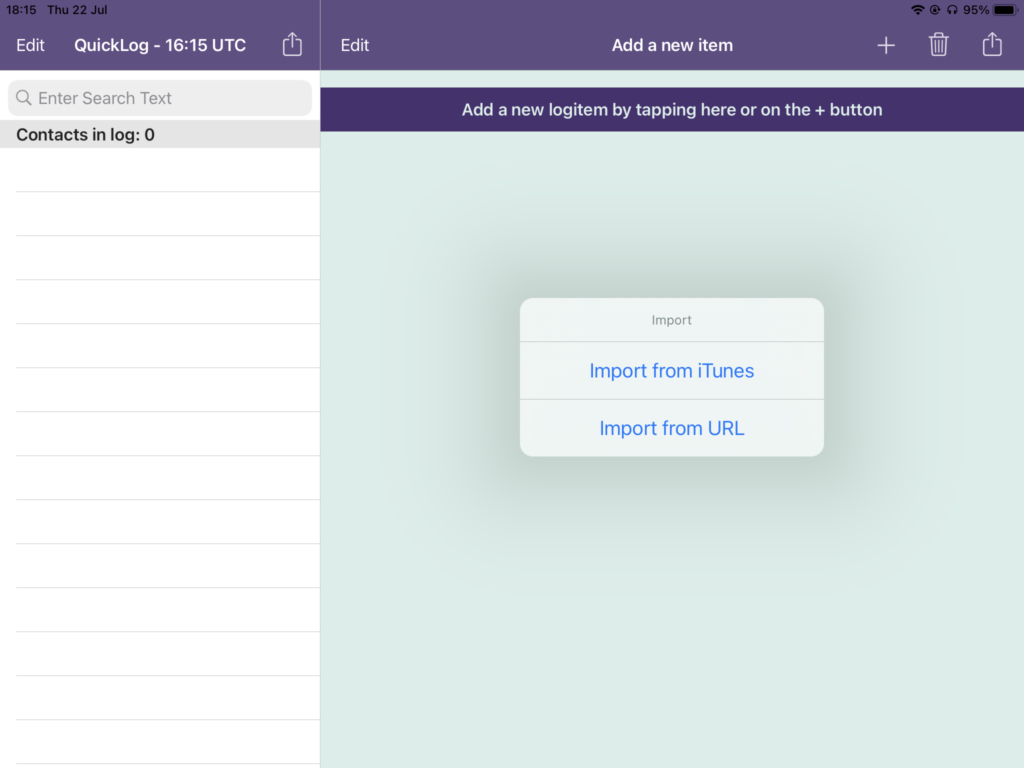
The menu options for importing
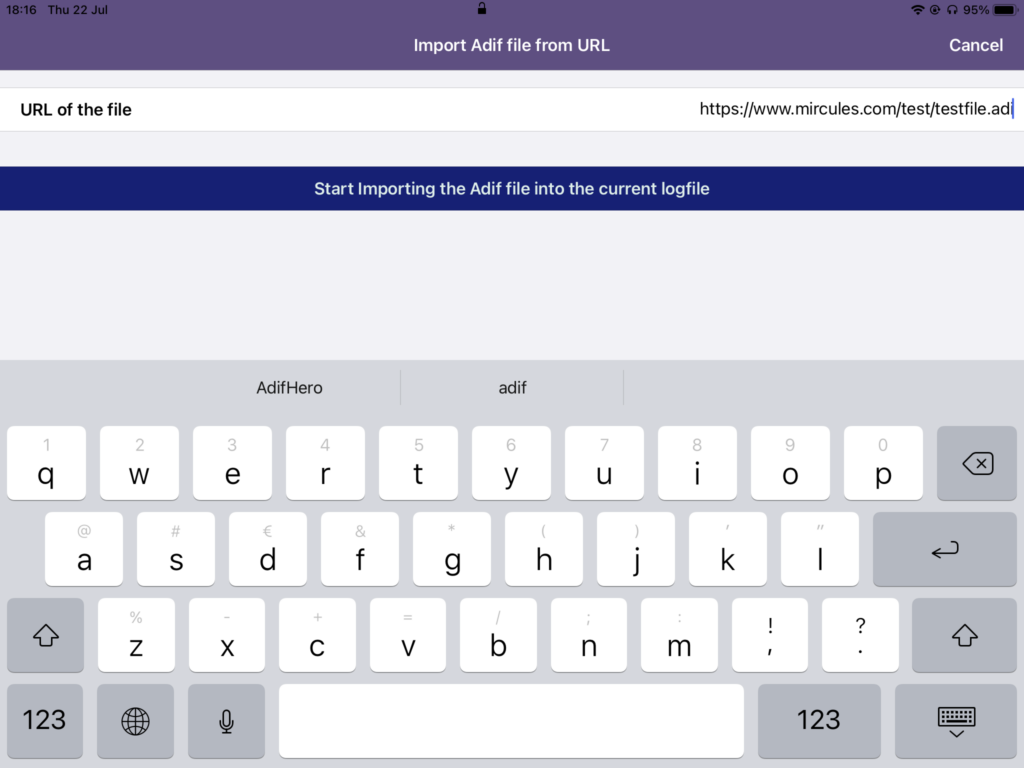
Enter a valid URL
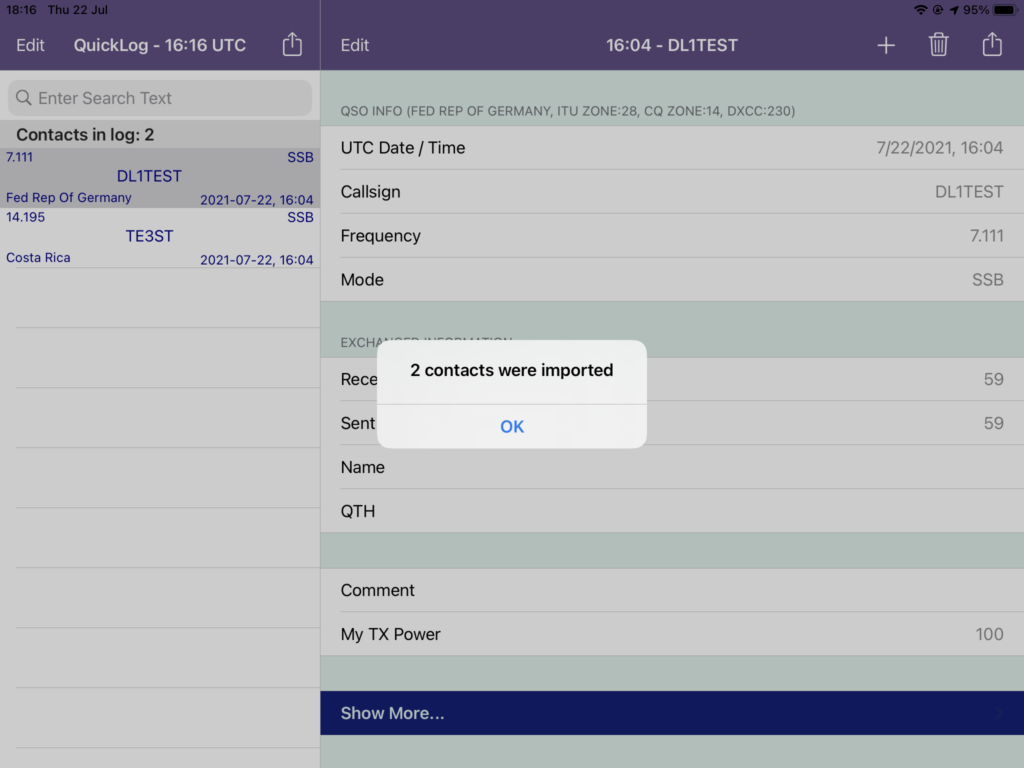
If the ADIF is ok, the records will be imported